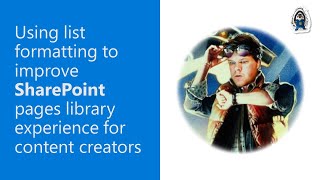
Description
In this 18-minute developer-focused demo delivered by Chris Kent, find site pages more quickly by using a few atypical and nicely formatted columns for communicating list contents. Start by creating a new view. Expose the Promoted State, Author Byline, and Banner Image columns. Format columns using formatting samples - person-hover-card, image-lightbox and promoted-state-icons from the PnP List Formatting Repo. As well, use icons, counts, colors, and conditions for more clarity. Rearrange columns in view. This PnP Community demo is taken from the Microsoft 365 & Power Platform Development Community call recorded on November 24, 2022.
Demo Presenter
• Chris Kent (DMI) | @theChrisKent
Supporting materials
• Repo – PnP List Formatting | https://github.com/pnp/List-Formatting
• Library – Flicon (Fluent UI icon search) | https://flicon.io/
• Sample - Person Hover Card | https://github.com/pnp/List-Formatting/tree/master/column-samples/person-hover-card
• Sample - Image Lightbox | https://github.com/pnp/List-Formatting/tree/master/column-samples/image-lightbox
Learn more
• Microsoft 365 Unified Sample gallery - https://aka.ms/m365/samples
• Microsoft 365 Platform Community in YouTube - https://aka.ms/m365/videos
• Microsoft 365 Platform Community - http://aka.ms/m365/community
